Wallery is an amazing collaboration tool. In order to make the most of Wallery’s functions, you need to know how to go about managing users on your account, as well as how you can move through the accounts you are a member of.
Inviting a new user to your Wallery account
Step 1: Go to your “Users” tab.
Step 2: Click on the “+” button.
Step 3: Enter the invitee’s name and e-mail address then hit “Submit”.
An e-mail is sent to the address provided. If the person chooses to follow the link in the e-mail, they will become a member of your Wallery account.
Revoking invites to users in your account
In case you’ve changed your mind and no longer want a person you’ve invited to join your account to be a member of your Wallery team, you can simply cancel your invite.
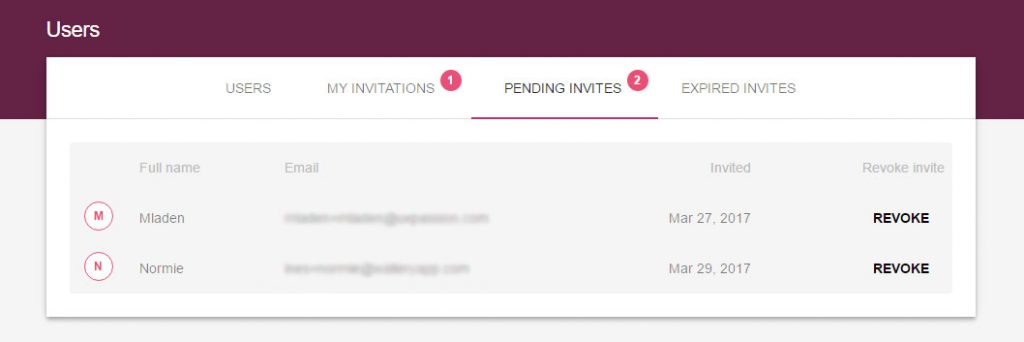
Step 1: Switch to your “Pending invites” tab.
Step 2: Next to the user info, you will see the “Revoke” button. Click it, and the invite will be revoked immediately.
Removing users from your account
Whether someone has overstayed their welcome or has simply stopped being a member of your team, sometimes you will want to remove users from your team. You can do this in your “Users” tab.
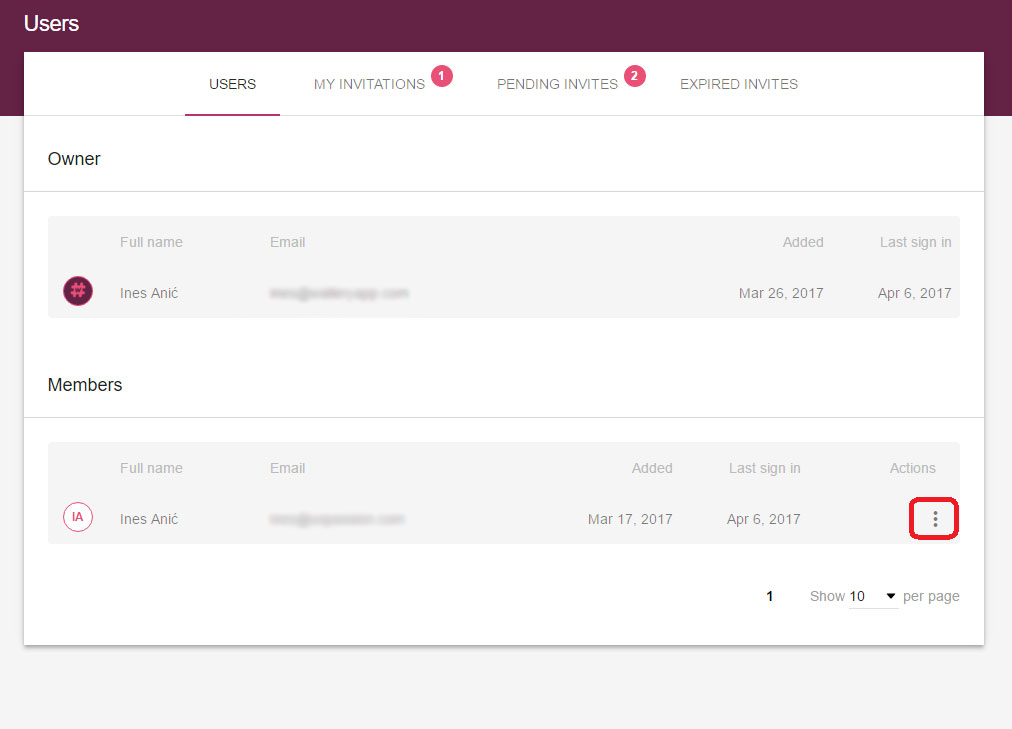
Step 1: Go to your “Users” tab.
Step 2: Under “Members”, click on the three dots stacked on top of each other (circled red in the image above), then click on “Remove”.
This user will immediately be removed from your account. If you wish to give them access to your walls and hubs, simply invite them to join your account once more.
Accepting invites to other Wallery accounts
There are two ways in which you can go about in order to accept an invite to join someone’s Wallery account. Either follow the link in the e-mail you will receive when invited to join someone’s Wallery account or accept a pending invite through Wallery app by doing the following:
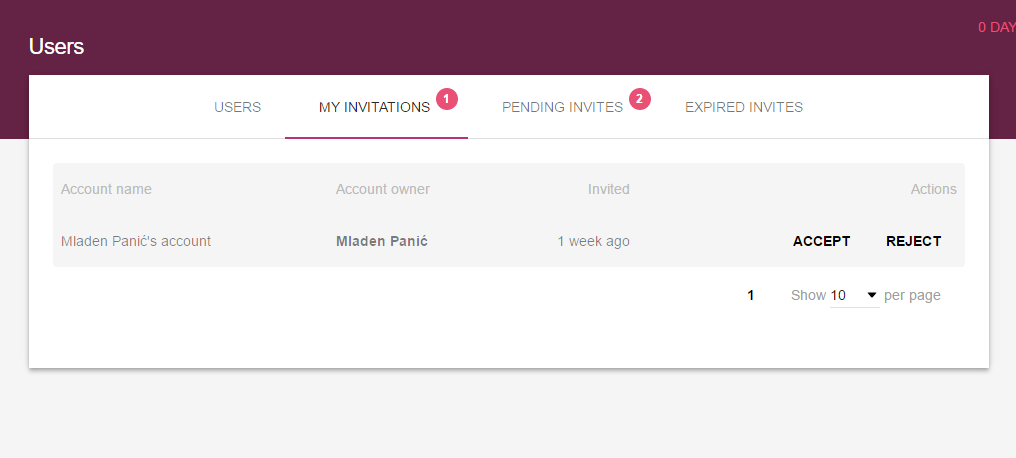
Step 1: Switch to the “My invitations” tab.
Step 2: Click on the “Accept” or “Reject” button next to a pending invitation.
Leaving someone’s Wallery account
Once you’ve decided to leave a Wallery account you can do so easily straight from the app.
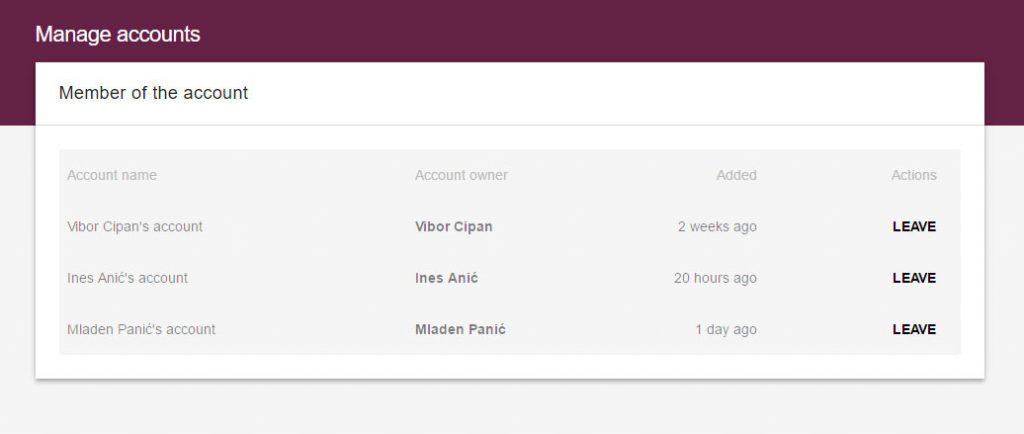
Step 1: Click on the down-pointing arrow next to your account name in the upper left corner of your screen.
Step 2: Click on “Manage accounts”.
Step 3: Simply choose to “Leave” any accounts you no longer wish to be a part of.
